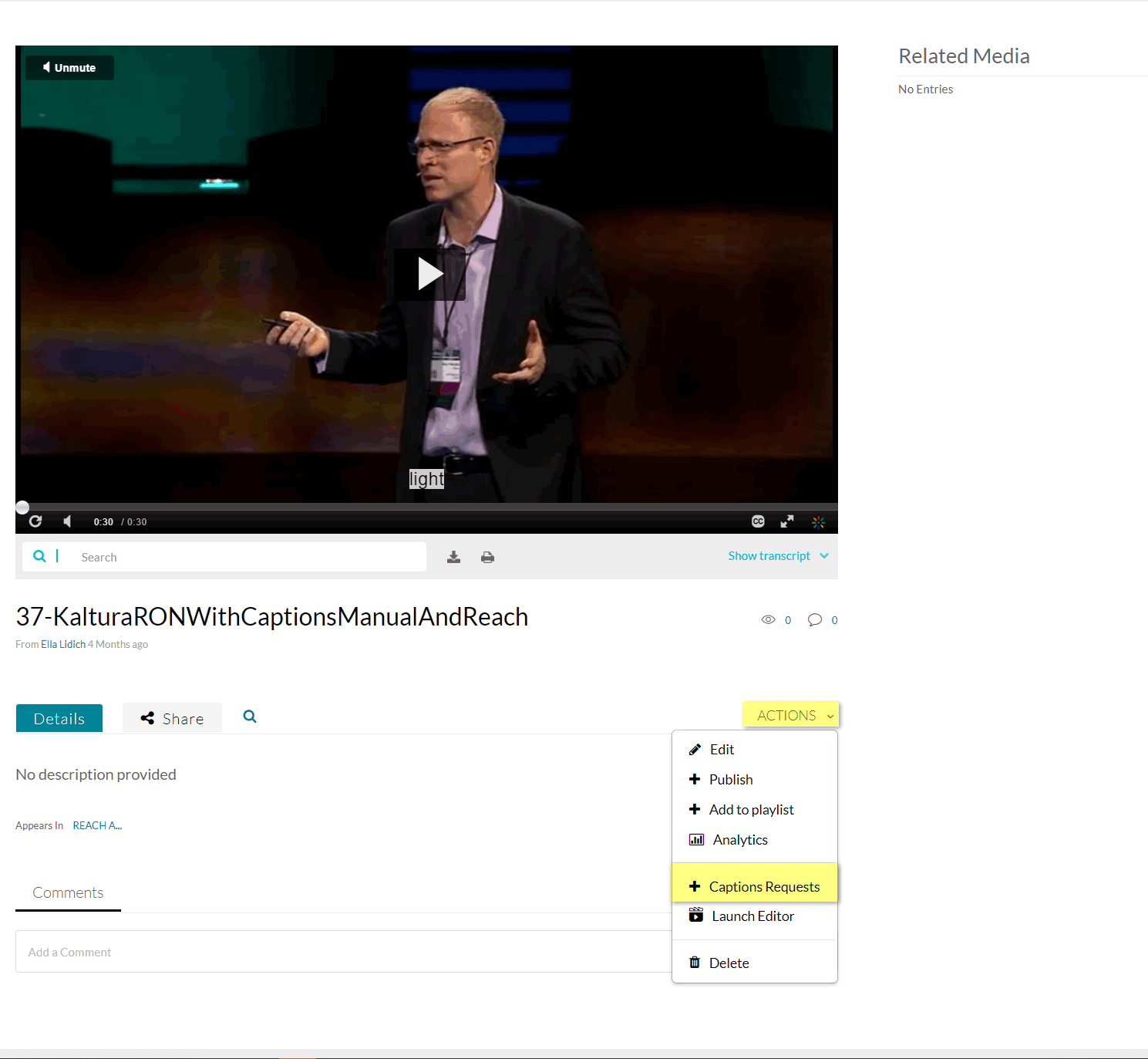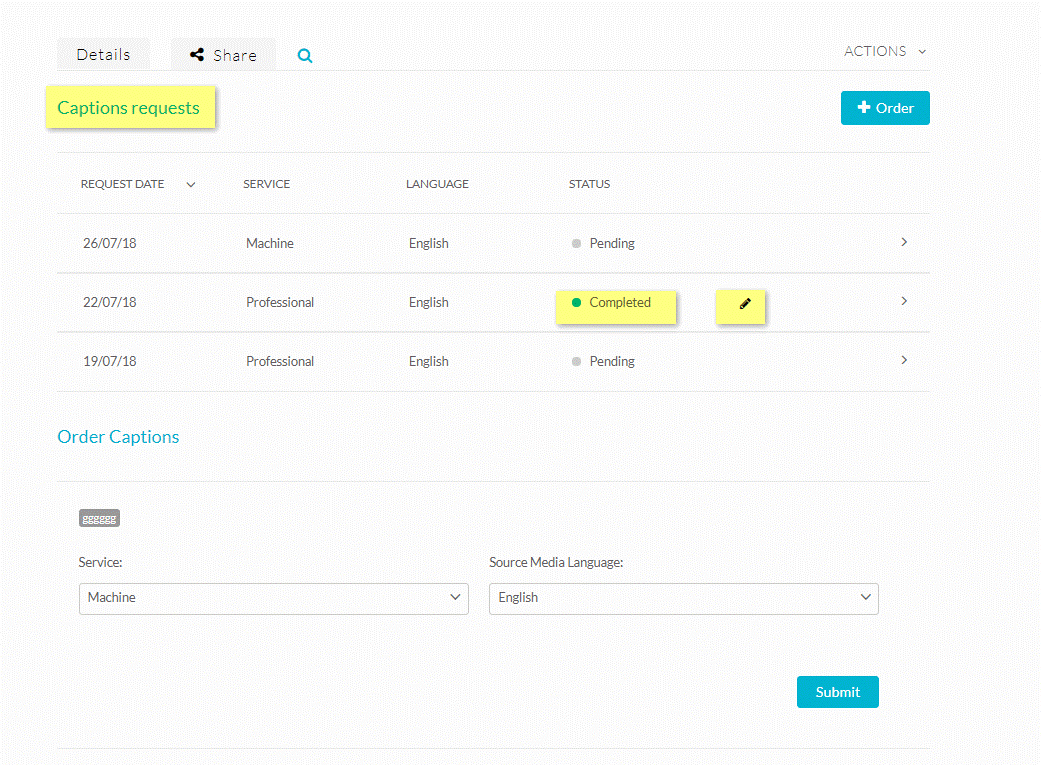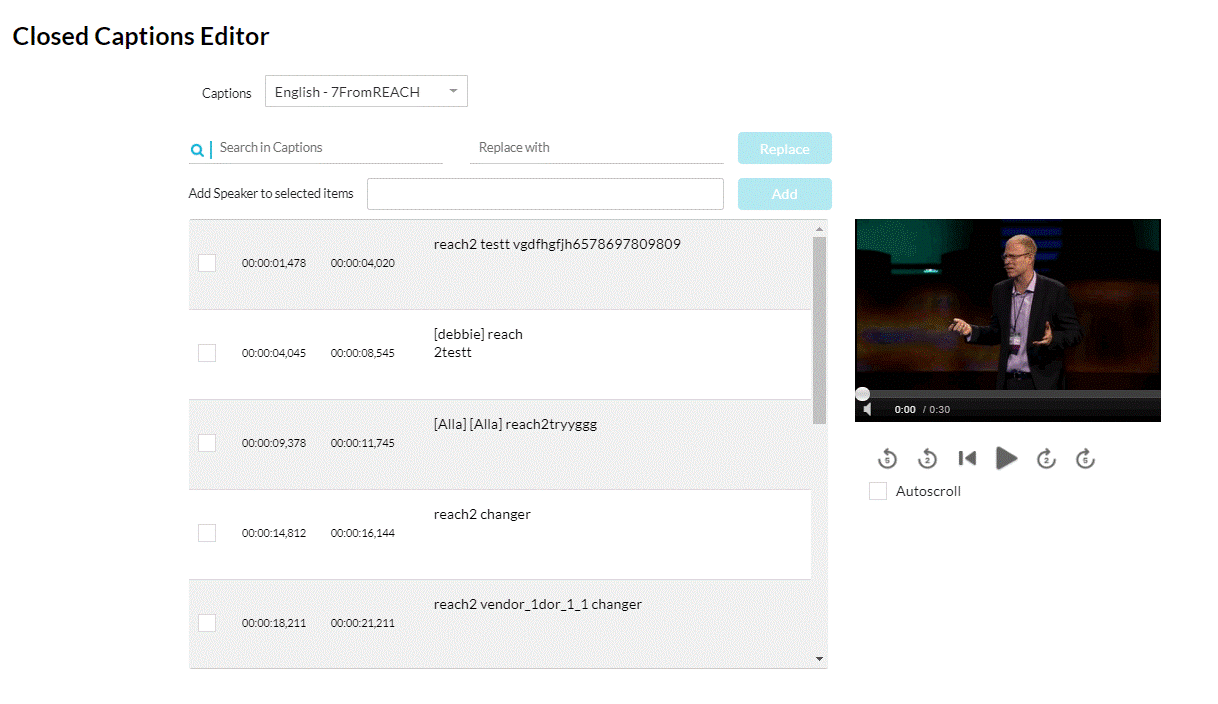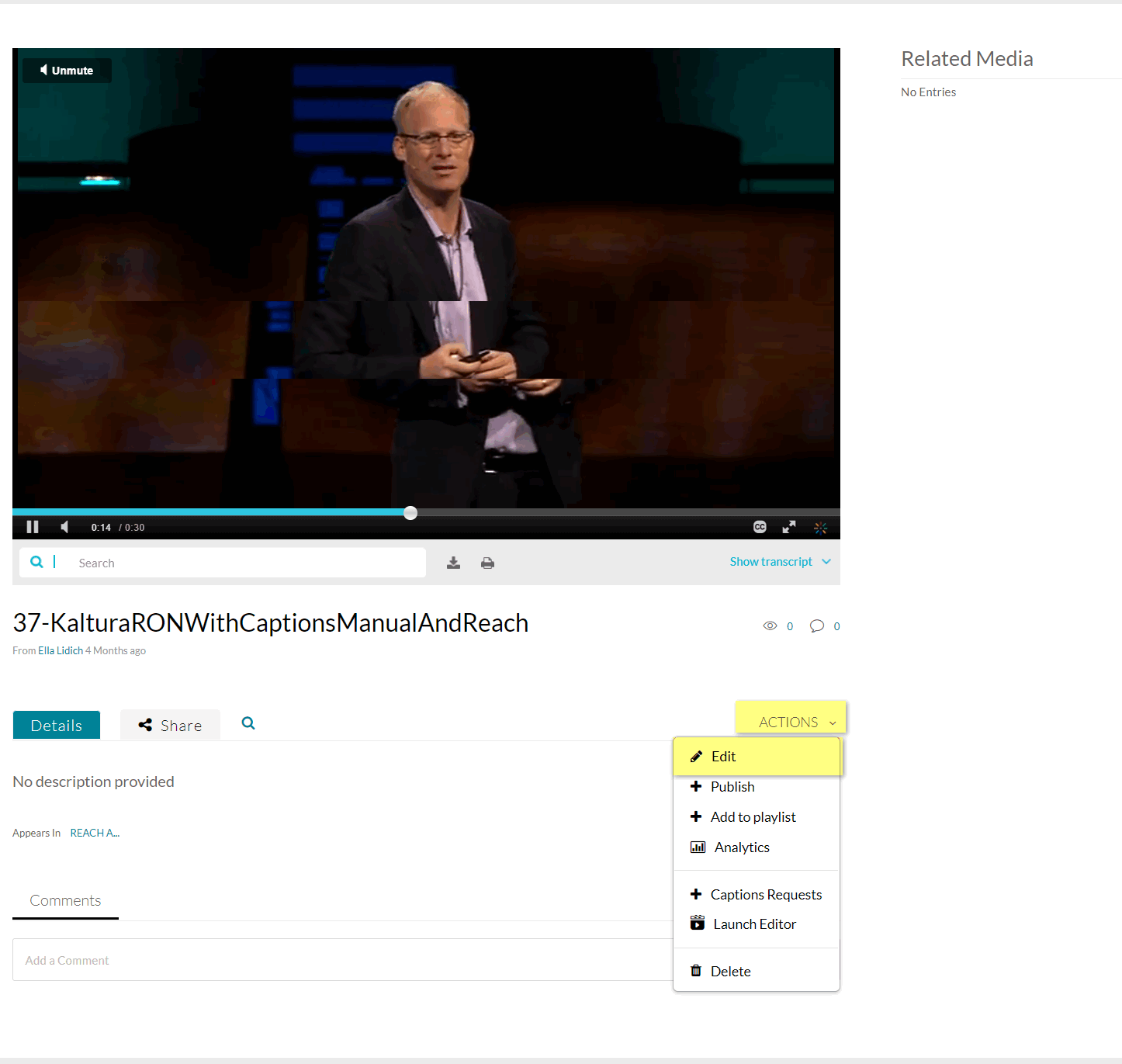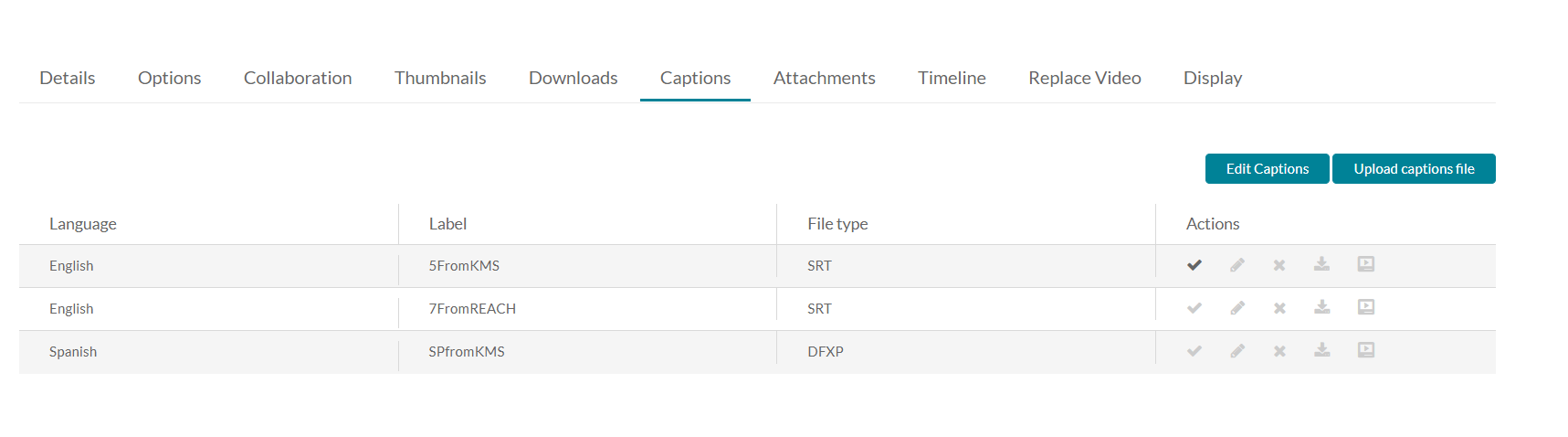There are two different ways to access the Captions Editor from the Edit entry window:
- Actions menu – Select Captions Requests
- Actions menu – Select Edit
Method 1: Actions Menu – Select Captions Requests
To access the Captions Editor through the Actions menu Captions Requests option
- Go to My Media and select a media entry with captions.
- Select Captions Requests from the Actions drop-down menu.
The Captions Request table is displayed with all existing caption requests.
The Edit icon is displayed for all captions that are Completed.
- Click on the Edit icon to open the Editor. The Editor is displayed.
Method 2: Actions Menu – Select Edit
To access the Captions Editor through the Actions menu Edit option
- Go to My Media and select a media entry with captions.
- Select Edit from the Actions drop-down menu.
- Select the Captions tab and then click Edit Captions. This button is displayed only when configured by your admin.
The Editor is displayed.
UBC’s self-paced Kaltura training course provides step-by-step guides to uploading media and editing videos, creating interactive video quizzes, embedding videos in Canvas, and more. This page was written by LT Hub staff for the course and then adapted for our website.